Admin
Wave has been built using the Voyager Admin, which is an all-in-one admin interface for any Laravel application. This means that you can leverage all the powers of Wave with the power of Voyager as well.
{primary} If you have not had a chance to check out the documentation be sure to head over to https://docs.laravelvoyager.com to learn more.
Admin Interface
You may have noticed the UI for the Wave admin may look a little different than the default Voyager theme.
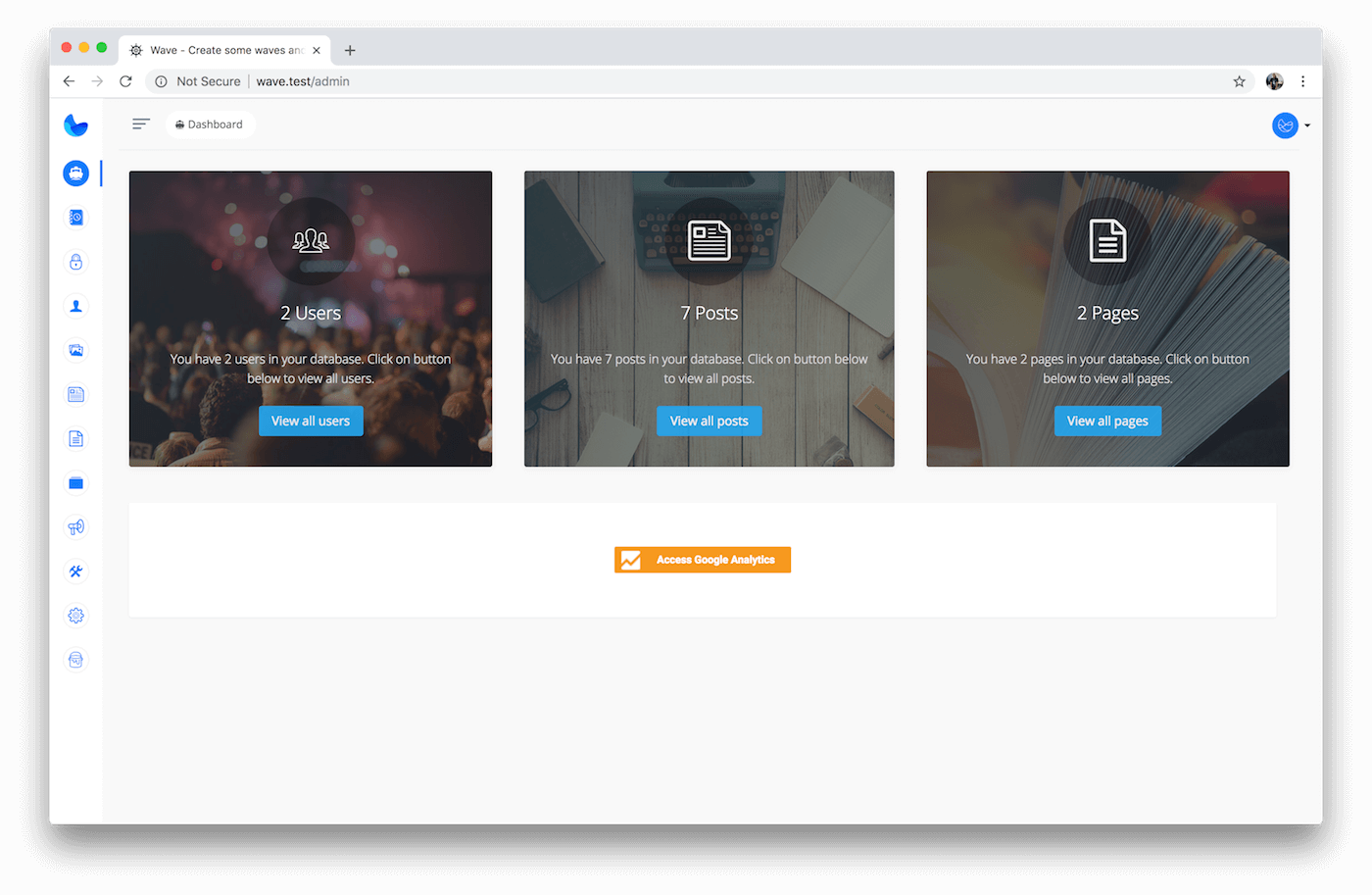
This is because the Wave admin UI has been slightly modified with a custom css file located at /public/wave/css/admin.css
The different UI will have no effect on the Voyager functionality. Everything that you enjoy with Voyager will be the same with the Wave admin.
Next, let’s briefly go over each section of the Voyager admin.
Admin Dashboard Sections
Inside of your admin dashboard there are 12 top-level sections which include:
- Dashboard Home
- Plans
- Roles
- Users
- Media
- Posts
- Pages
- Categories
- Announcements
- Tools
- Settings
- Themes
Dashboard Home The Dashboard homepage is where you will land when you first login to the admin dashboard. You can view statistics on site traffic, users, posts, and many other content on your site.
Plans In this section of the admin you can Add, Edit, Delete subscription plans associated with your Software as a Service.
Roles In this section you can Add, Edit, Delete user roles and permissions in your application. A specific role will then be associated with a Subscription Plan above.
Users You can view all the users of your application here. You can also Edit, Add, or Delete users of your application.
Media This is your Media Manager where you can view all the media in your application. You can also Upload, Rename, and Delete current media.
Posts This is where you can write blog posts related to your Software as a Service. you can also Edit or Delete current posts in your application.
Pages You can add new pages to your application and link to them in the front-end. These pages might be an About page, Policy page, or any other page you need to add to your application.
Categories You can add, edit, or delete post categories in this section. After creating a new category you can then categorize any post with this specific category in your application.
Announcements In the announcements section you can add new announcements to be shown to your users. User will see the latest popup announcement when they visit your application so they can stay updated with the latest features or news related to your SAAS.
Tools The tools section has a variety of tools that you can use to manage your SAAS including a Menu Builder, Bread Builder, and Database Structure.
Settings In this section of you admin you can modify site-wide settings for your application including Authentication and Billing settings.
Themes In this section you can view the current themes in your application, activate/deactivate themes, and edit theme settings.