Notifications
Wave leverages the default Laravel Notification system and gives you an elegant UI to display those notifications in your app.
When to use Notifications
When your application will send out notifications is completely up to you, Here are a few examples:
- Notify users in a forum discussion when a new response is added.
- Notify a user when someone follows them.
- Notify the user when someone sends them a message.
You get the general idea right? You are the creator and you can decide what kind of notifications your user will receive.
Creating Notifications
We have built the Wave notifications on top of the default Laravel notifications, which are very simple to use and easy to implement.
{warning} If you haven't checked out the Laravel notifications documentation, head on over to the official documentation at https://laravel.com/docs/7.x/notifications
We can create a new notification by running the following artisan command:
php artisan make:notification TestNotificationNow, you will see a new file located at: /app/Notifications/TestNotification. Scroll down to where you see:
public function via($notifiable)
{
return ['mail'];
}and change this to:
public function via($notifiable)
{
return ['database'];
}Then scroll down to where you see:
public function toArray($notifiable)
{
return [
//
];
}And replace it with:
public function toArray($notifiable)
{
return [
'title' => 'My Title Here',
'icon' => '/storage/users/default.png',
'body' => 'This is the body content of the notification... Yada yada yada',
'link' => 'https://google.com'
];
}Next, let's create a few notifications. We can create these by using the tinker command:
php artisan tinkerInside of the tinker command you will want to run the following command a few times:
App\User::find(1)->notify(new App\Notifications\TestNotification);After you have run that command, let's move on to learning how the user can view those notifications:
Viewing Notifications
Next, login to the application using the Admin login and visit any page in your application. You'll notice a bell icon on the top right of your application with a number indicating how many unread notifications you have.

When you hover over the bell icon you will see a nice dropdown displaying the current user notifications.
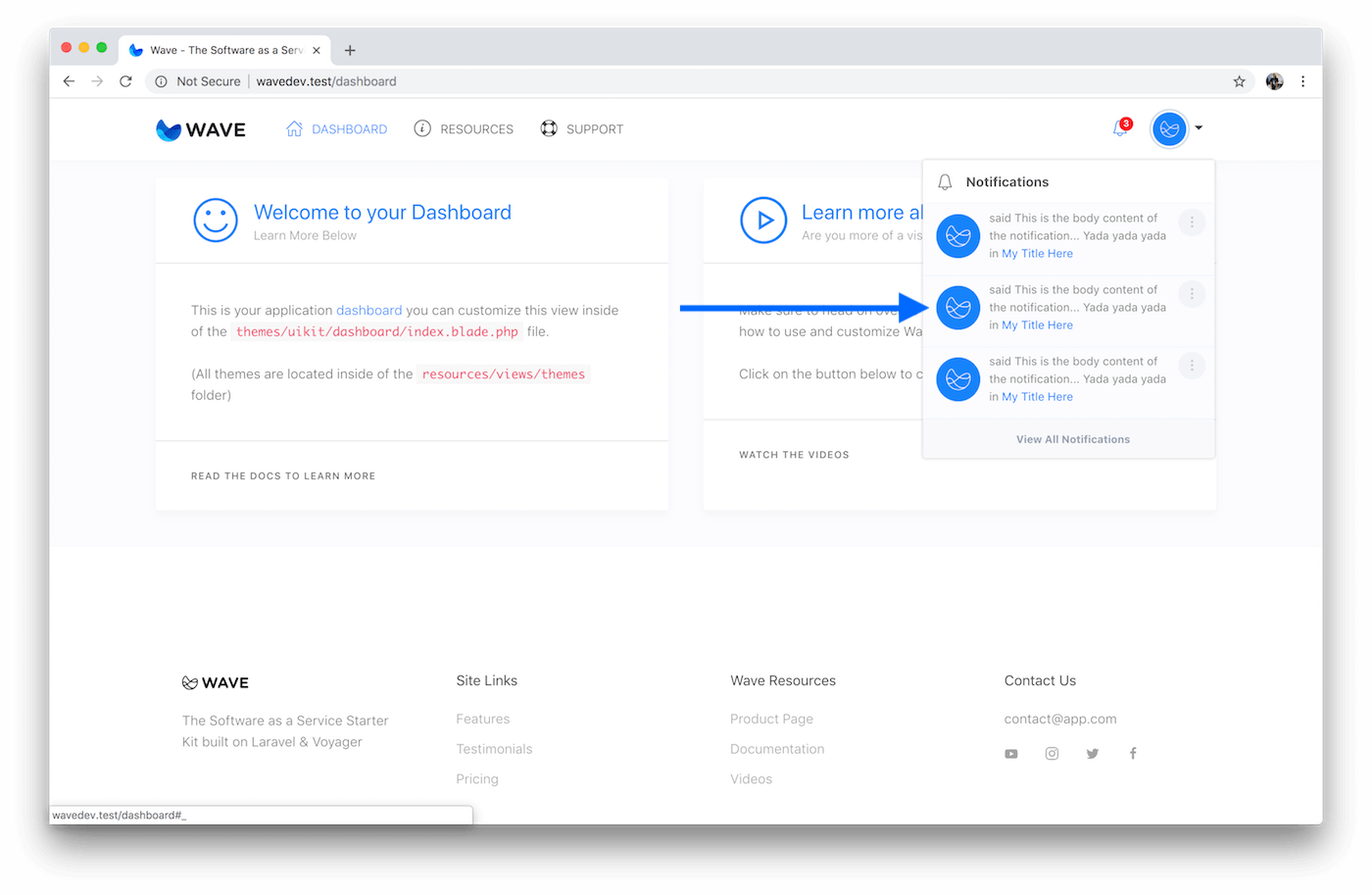
The user can additionally, click on the View All Notifications button at the bottom of the dropdown and they will be taken to their notifications page where they can view all their notifications.